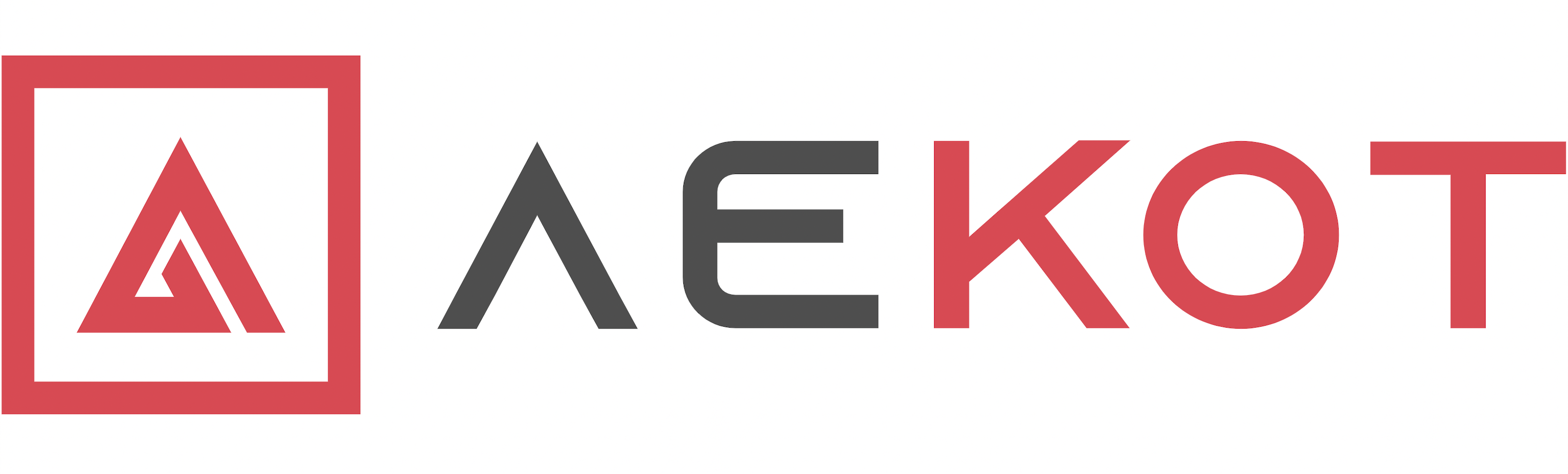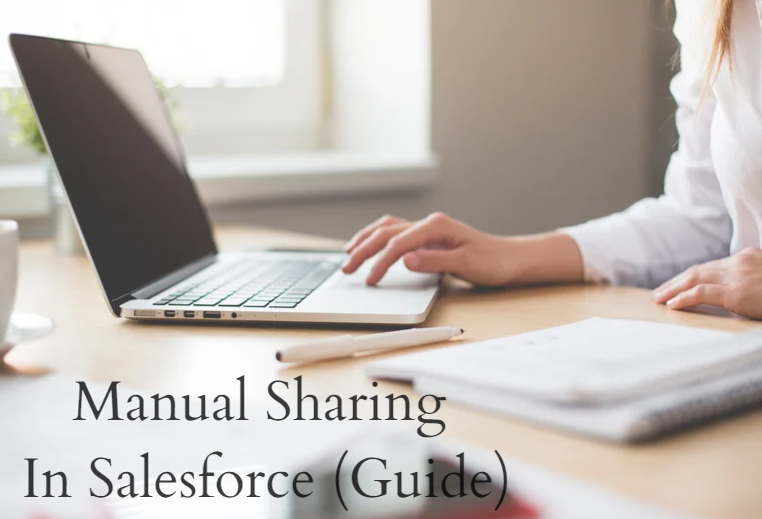Salesforce contains a lot of data in the form of records. And the sharing of these records within the organization with different employees, managers, and teams of each department (marketing, finance, sales department, etc) is done with the help of various security and sharing settings offered by Salesforce.
Manual Sharing in Salesforce comes into the spotlight When:
- The default security setting of an object is set to ‘Private’ or ‘Public Read Only’
- It’s impossible to have a consistent group of users who need access to a specific record.
- We do not want to change the role hierarchy of the organization.
- We do not want to change the permission settings in our organization.
Manual Sharing in Salesforce allows the users to share records with users who otherwise have restricted access to a particular record. There are four access levels of records in Salesforce:
Full Access to Users
Users with full access have the permission to view, edit, transfer and delete the record. They can also share the record with other users. However, cannot permit full access to other users.
Read/Write
This option allows the users to both view and edit the record and also add associated records and attachments to it.
Read Only
This setting only allows the users to view the record. They can neither edit it nor add anything to it.
Private
This setting blocks the user to access the record in any way.
Different Types of users, groups, roles, and territories
Users: All users in your organization. It doesn’t include portal users.
Roles: All roles defined for your organization. It includes every user in each role.
Managers Groups: All the managers of a user (direct and indirect)
Manager Subordinate Groups: A manager and all the subordinates who report to him.
Personal Groups: All the personal groups defined by the owner of the record. And only the record owner can share with his/her personal group.
Public Group: All the public groups determined by your system administrator.
Roles And Subordinates: All the users in the role plus everyone in the roles below that role in the hierarchy. It’s available only when no portals are enabled in your organization.
How to Enable Manual Sharing in Salesforce?
In the Salesforce Manual sharing is facilitated with the help of a sharing button. Earlier Manual sharing was available only in Salesforce classic but with the spring ‘21 release, it is now available in the lighting as well.
In this example, we are using the Opportunity Object.
Following are the steps to enable a sharing button on an object’s record page:
Step 1
From Setup click on object manager and then click on Opportunity.
Step 2
In the side navigation menu click ‘Page Layouts’ and then choose the page layout you want to edit. We are choosing the Opportunity layout for this example.
Step 3
Now in the field picker click on the mobile and lightning actions link. Now find the sharing button.
Step 4
Drag the sharing button onto the page under Salesforce Mobile and Lightning Experience Actions segment and click save. The manual sharing button will now appear on the lightning page layout.
Using The Manually Sharing Button
Now it’s fairly easy and simple to manually share a particular record with a user.
Navigate to the opportunity record and click on the dropdown action icon in the top right corner. You will see the sharing option in the dropdown list of items. Click on the sharing button.
Write the name of the user you want to share the record with and also set the access to either Read Only or Read/Write and click save.
If there is no sharing button visible on the record page, it might be due to two reasons. First, the sharing button has not been added to the page layout of that record. Second, the default setting of the object is ‘Public’ so everyone within the organization can see it.
Sharing Hierarchy Button
You can also view who has the access to a particular record already by clicking on the sharing hierarchy button. This button can also be added to the page layout of an object in the similar way as adding the manually sharing button. By enabling the sharing hierarchy button and clicking on it, you can not only view who has the access to a record but also know what type of access a particular user has.
Who can manually share a record?
The manual sharing of the record can be done only by the following people within the organization:
- System Administrator
- The record owner
- Any user above the record owner in the Role Hierarchy
- Any user having full access to the record.
Synopsis
Salesforce provides multiple functionalities to share records within an organization. Manual sharing in Salesforce is the easiest way to share records without changing any pre-defined settings of an object or changing the role hierarchy of an organization.
The biggest advantage of Manual sharing is the flexibility it offers. A record owner can easily choose to share his or her record with any user or set of users in Salesforce by just clicking on the sharing button and also choose the level of access to be granted to that particular user.